USC Web Registration Instructions
- PDF Instructions
- Select a Term
- Registering for Courses
- Dropping Courses
- Changing the Grade Option for a Registered Course
- Frequently Asked Questions
If you have an active USC email account:
You may access Web Registration through myUSC using your USC email username and password.
- Your USC email username is the first part of your USC e-mail address, before "@usc.edu."
- Your password is the same one you use to access your official USC email account.
You may also access Web Registration by selecting Registration from the Popular Links menu at the top of the USC homepage and following the instructions listed under "If you do not have a USC e-mail account" below.
If you do not have a USC email account:
You may access Web Registration by selecting Registration from the Popular Links menu at the top of the USC homepage. In the login window that appears:
- Enter your USC ID (your 10-digit student number) in 1234567890 format.
- Enter your PIN. This is initially your date of birth in MMDDYY format. After your first login, the system will prompt you to choose an eight-character, alphanumeric password.
- Click the Enter button.
- If the system does not allow you to log in using your USC ID and PIN, send an email request for a PIN reset. In your email please include:
- Your USC ID number.
- A copy of your USC ID, driver's license or passport.
- A brief statement asking for a PIN reset.
Select the term you wish to access by clicking the appropriate button.
- Click on the link for the department you would like to browse.
- Click on the Add to myCourseBin button for the section you would like to add.
- Click on the myCourseBin tab.
- Click on the Add This Class button.
- Select a grade option for your courses.*
- Click on the Submit button to finalize your registration.
* Please refer to the Academic
Policies in the USC Catalogue for information about Pass/No Pass and Audit grade options.
Note: To see the different registration deadlines referenced below for a course, find the session for the course in Web Registration and check the Session Codes page on the Schedule of Classes.
If you drop a course within the first 20 percent of the semester, you will not be charged tuition for the course and the course will not appear on your academic transcript.
If you drop a course after the 20 percent mark, but before the 45 percent mark of the session, you will not get a refund, but the course will NOT appear on your academic transcript with a mark of "W."
Dropping a course after the 45 percent mark of the session will result in a "W" on your transcript.
No course may be dropped after the 80 percent mark of the semester.
To drop a course:
- Click on the myCourseBin tab at the top of the page.
- Click on the Unschedule link next to the course you would like to drop.
- Click on the Drop This Class button.
- Verify that you are dropping the correct course.
- Click on the Submit button to finalize your registration.
CHANGING THE GRADE OPTION FOR A REGISTERED COURSE
- Find the course in myCourseBin.
- Click on the Change My Grade Option link for the course you would like to change.
- Click on the Register [Drop/Add] tab on the navigation bar.
- Select the grade option you would like from the drop-down menu next to the course.
- Review the catalogue policies regarding Pass/No Pass and Audit grade options.
- Click on the Submit button to finalize your registration.
How do I log in to Web Registration?
Visit my.usc.edu and log in with your USC NetID (the part of your USC email address before the @ symbol) and password. If you do not know your email login credentials, please contact IT Support at (213) 740-5555.
What should I do if the system says there’s a hold on my record?
- The system should tell you which office to contact. Please call that office and settle the issue with one of the representatives.
- You can still use the system to build your schedule but you will not be allowed to register for classes.
- As long as there is a hold on your record, you must process all enrollment requests in person.
What do I do after I’ve added courses to myCourseBin?
- Click on the Schedule link next to the course you wish to register.
- Click on the Add This Class button.
- Click on the Submit button to finalize your registration.
Where can I find more help with Web Registration?
The askUSC portal will help you find answers to our most commonly asked questions - and even some you may not have thought about. If you have any questions, or wish to email us, we invite you to askUSC. You can also contact us at (213) 740-8500 or in the JHH Lobby, Monday – Friday, 9:00 a.m. - 5 p.m. PT.
What can I do if I need to take these classes together but they conflict?
Undergraduate Students
If you have a legitimate reason to enroll in a time conflict, you must complete the Conflict Form and obtain the signatures of both instructors. Please submit the approved form to the Registrar One Stop Center, located in the JHH Lobby, or submit it using our contact form.
Graduate Students
Email the 5-digit section number of the course you wish to register for via our contact form. Note that this does not apply to LAW, MAT, SOWK or Marshall graduate courses. For approval of these courses, please contact your academic department..
I made my schedule a while ago, but now when I tried to register my classes are closed. What do I do?
Some sections filled since you made your schedule, and you need to look for open sections. Once you find an open section that works with your schedule:
- Click on Add Section to myCourseBin
- Click on the myCourseBin tab on the navigation bar.
- Click on the Schedule link for the course.
- Click on the Add This Course button.
- Click on the Submit button to finalize your registration.
If you cannot find an open section, you may contact the academic department to inquire about extra seats.
For more information, call the Registrar One Stop Center.